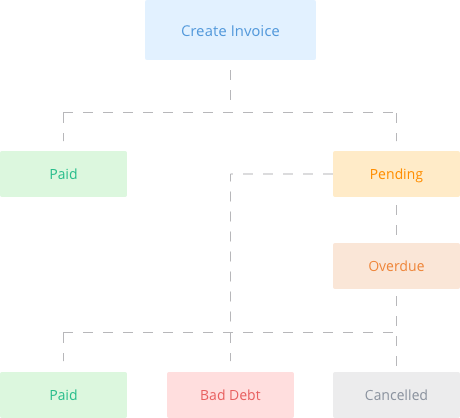webpro
About PayPal
CCavenue is a popular Indian payment gateway that allows you to collect payments with Debit cards, Credit Cards and Net Banking. It’s sophisticated transaction processing boast of high success rates, fraud detection capabilities, dynamic switching between banks to complete transactions, mobile payments and lots more.
Integrating a CCAvenue gateway with our system simply requires filling in a form specifying your preferences and account details.
About Payu
PayU is an electronic and online payment system, owned by Naspers Group. It is one of the largest payment gateway services providers in India.
Some useful links are listed below:
About PayPal
You can integrate any Payment Gateway of your choice with your SuperSite. We provide a customized integration process that allows you to accept payments from your Customers and Sub-Resellers using any Payment Gateway of your choice. Our module seamlessly integrates with the Payment Gateway. Additionally, the specifications allow you to develop the integration in your own language too. The customized Payment Gateway Integration would require you to perform very little coding.
SSL Manager
This portal is used to submit the SSL certificate details of your branded URL(s). It can even be used to generate the CSR for the required branded URL(s). We have broken down this guide into two parts, one is “Generate CSR” and the other is “Submit SSL Certificate.
Generate CSR:
Generating a CSR is a primary step while procuring a certificate. You may use this feature to generate the CSR for your branded URL(s).
How can I view my list of customers?
You can click the View your Customers link in the Customers tab.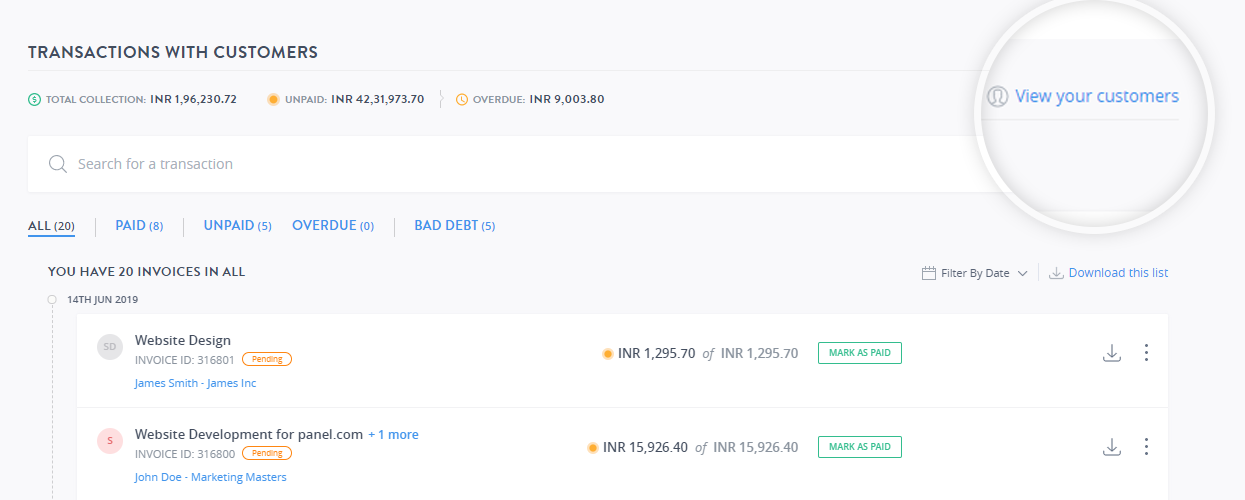
Can I modify the invoice once it's created?
Once an invoice is created you cannot modify the invoice details like product description, amount etc. You will have to create a new invoice and cancel the existing invoice.
You can modify the details on your invoice like template, logo, address, payment details, and tax ID any time. To do so, follow the steps mentioned for each section below.
Modifications will also affect the invoices that you have previously created.
Once an invoice is created, you can take action on an invoice depending on the current status of the invoice.
Step 1: Log in to your control panel. Learn how
Step 2: Search for the Invoice.
Navigate to the Customers tab and search for the invoice which you’d like to manage.
Getting Started
Once an invoice is created, you can view all the invoices from the Invoices section on the TRANSACTIONS WITH CUSTOMERS page.
Understanding the Transactions with customers page.
Payments
You can easily view the total collections, the amount unpaid and overdue on the top of the page. 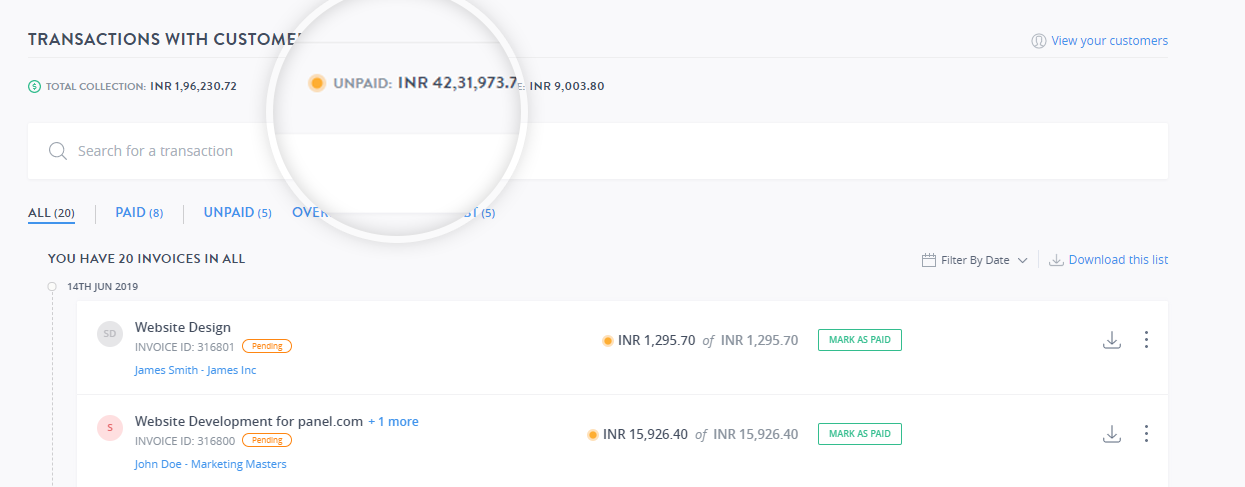
An Invoice has various states depending on the action taken on the invoice.